הנחיות התקנה
קל להתקין את LibreOffice.
Below are step-by-step instructions for macOS, Linux and Windows. See Other Versions for information on various other installation methods and platforms.
macOS
כדאי לבדוק את דרישות המערכת בטרם התקנת LibreOffice על macOS.
- להוריד את קובץ ה־.DMG מעמוד ההורדות.
- לפתוח את קובץ ה־.DMG בלחיצה כפולה עליו.
- An installation window appears: drag and drop the LibreOffice icon onto the Applications icon in the same window. You may be required to enter your administrator password.
- The files are copied over and a progress bar shows when the installation is complete.
- If needed, you may now download and install the language pack(s) of your choice and built-in help by downloading the .DMG file of your choice. The installers for these are launched from inside their .DMG files.
Linux
As a general rule, you are advised to install LibreOffice via the installation methods recommended by your particular Linux distribution (such as the Ubuntu Software Center, in the case of Ubuntu Linux). This is because it is usually the simplest way to obtain an installation that is optimally integrated into your system. Indeed, LibreOffice may already be installed by default with your Linux operating system. Detailed information is available on the wiki.
In short, you will be able to download LibreOffice packages tailored to your system’s packaging standard (RPM or deb), or even get a .tar.gz archive for LibreOffice. You will then need to install these packages, first the main LibreOffice binaries, then the additional components such as language packs and built-in help.
Windows
Before starting the installation process, check the System Requirements page for the prerequisites for installing LibreOffice on a Windows system.
משתמשים תאגידיים וממשלתיים: נא לגשת לעמוד פרטי הטמעה והסבה.
You do not have to uninstall any previously installed version of LibreOffice. If you do have an existing installation of LibreOffice, all your preferences will be preserved and that old installation will simply be overwritten.
1. התוכנית הראשית
1.1 הורדה
If you are unsure which Windows version you have, press ⊞ Win+Pause to open your system properties window. On the LibreOffice download page you can select a built-in help file for your language.
אנו מזמינים אותך לתרום כראות עיניך.
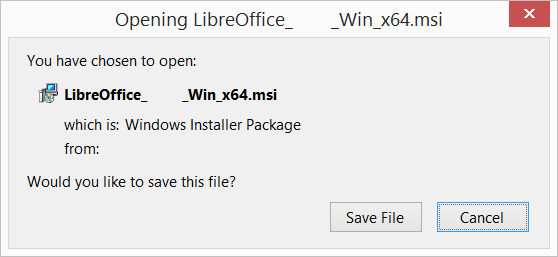
1.2 התקנה
Open the folder where the Main Installer has been downloaded and double-click on the Installer.
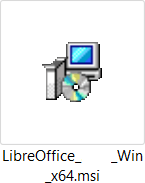
1.3 קבלת פנים
The Installation Wizard Welcome dialog box opens advising that the installation process is about to be started. Click “Next >”
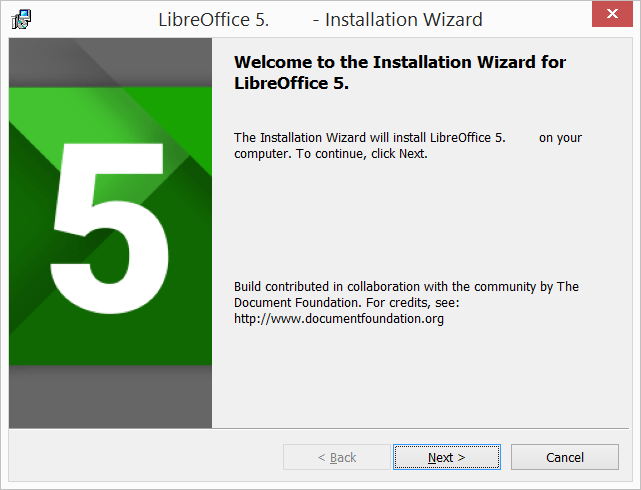
1.4 סוג ההתקנה
Another dialog box opens, giving you a choice whether you want a default installation, or whether you want to choose special locations and components. If you want a default installation, just press “Next >”. If you want to make special choices, click on “Custom” and then press “Next >”.
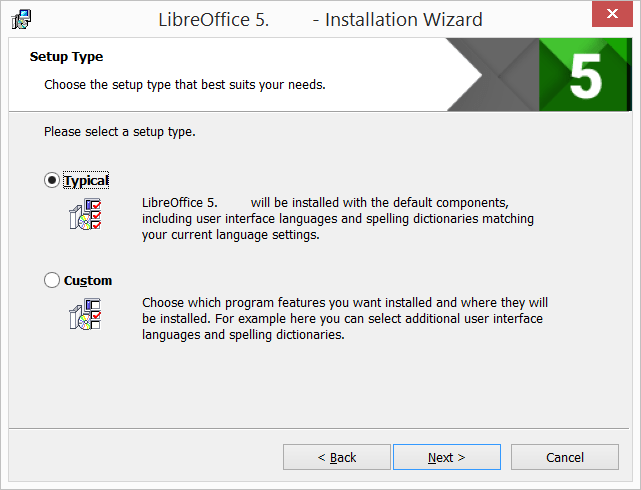
1.5 התקנה מותאמת אישית
ההתקנה המותאמת אישית מאפשרת לשנות את היכולות שיותקנו.
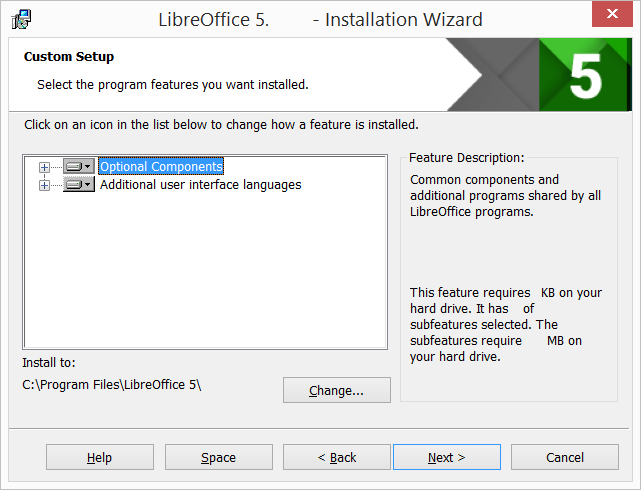
If you would like to install the spelling dictionaries, hyphenation rules, thesauri and grammar checkers:
- ללחוץ על ⊞ רכיבי רשות
- ללחוץ על ⊞ מילונים
For instance, to install Hungarian, ensure that Hungarian has to its left the picture and “This feature will be installed on the local hard drive.”
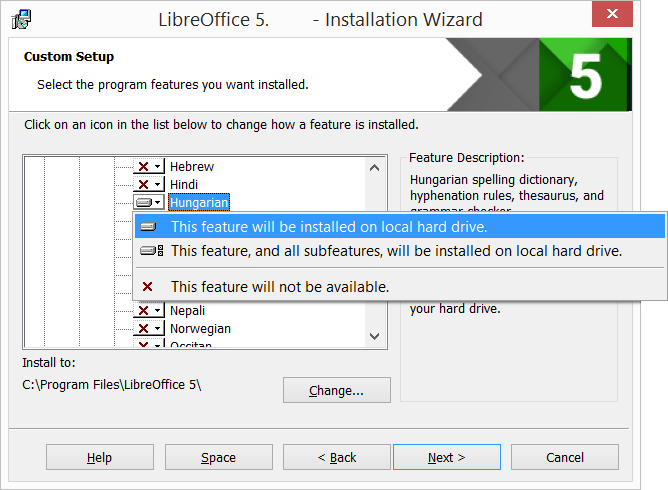
לאחר שכל השינויים הנחוצים ליכולות הושלמו, יש ללחוץ על „הבא >”
1.6 סוג קובץ
Another dialog box opens, inviting you to choose whether to open Microsoft Office documents with LibreOffice. By default, this feature is not enabled. If you want LibreOffice to open Microsoft Office files (documents, spreadsheets and presentations), put a checkmark in all four checkboxes.
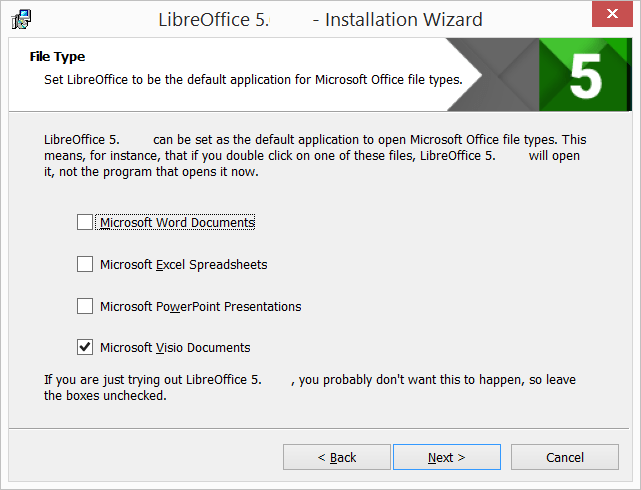
ללחוץ על „הבא >”
1.7 קיצורי דרך וטעינה תוך כדי עליית המערכת
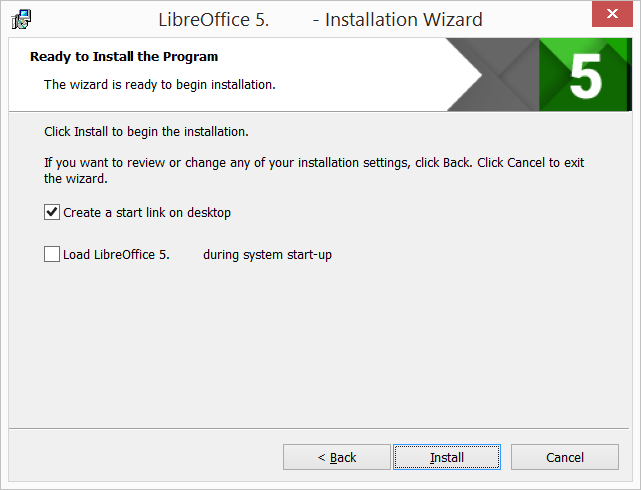
חלונית נוספת תיפתח ותשאל אותך האם:
- A shortcut to open LibreOffice should be placed on your desktop. The default option is to create a shortcut.
- כדי לטעון את LibreOffice עם עליית המערכת.
לאחר בחירה באפשרויות שמתאימות לך יש ללחוץ על „התקנה”.
1.8 חבילת LibreOffice מותקנת
If the User Account Control dialog shows, click “Yes” to continue the installation.
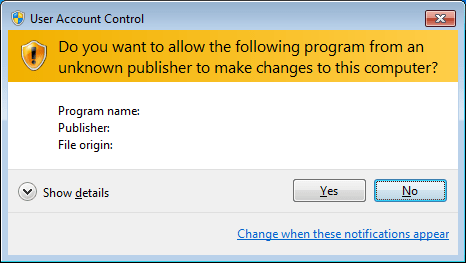
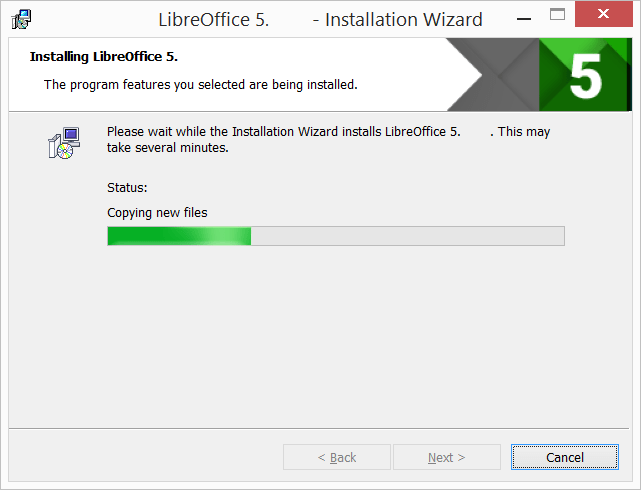
1.9 התקנת LibreOffice הושלמה
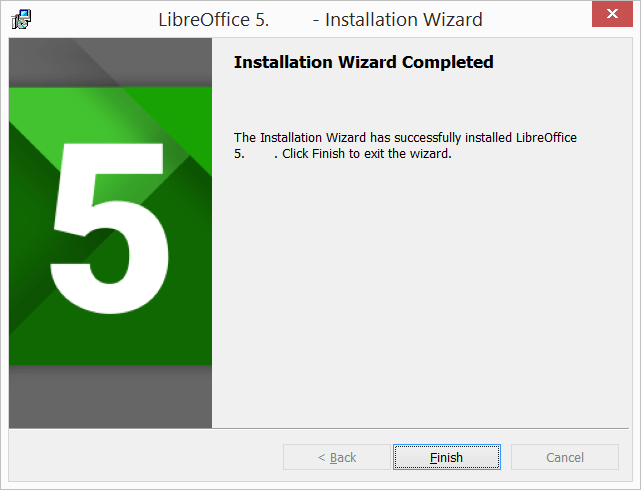
ללחוץ על „סיום”.
2. עזרה מובנית
If you would like to use the built-in help, you will need to download and install the appropriate file.